Ubuntu 24.04 LTS
I recently upgraded my laptop to the most recent version of the most popular Linux operating system, Ubuntu 24.04 LTS. It’s free software, costing $0. With Ubuntu’s free Expanded Security Maintenance, it will be supported until April 2034, at which point it can be easily upgraded at no cost. It offers the best user experience for me, with a vast choice of apps and programs available. This post provides a description of [nearly] everything I’ve installed.
Windows 10 is about to die – Microsoft is killing it off to force people to upgrade to their newer operating system and cloud based services. This is clearly an effort to gain more revenue, as well as record more telemetry about their users and train their AI. As if that were not bad enough, their minimum hardware requirements for Windows 11 are such that literally millions of older desktop and laptop computers will no longer be usable for Windows, and most of them will end up in the landfill.
But wait – before you take your old Windows 10 computer to the tip, consider installing Ubuntu on it and opting out of Microsoft and Intel’s planned obsolescence. You’ll be happier, it won’t cost you anything, and you can refrain from contributing to the growing e-waste problem.
For me, the showstopper used to be Microsoft Office, which would only run on Windows or Mac. But Libreoffice does nearly as good a job while reading and writing MS Office files. And MS Office even runs in the cloud these days, with no need to install it on your computer. Unless you have specific requirements to run software that only works on Windows, there is no need to buy into the Microsoft ecosystem.
Free yourself – run Linux.
Here’s what I have installed:
GNOME
GNOME is the main graphical user interface that you use to access your apps. It comes built-in to Ubuntu Desktop.
- Extension Manager – this lets you add widgets and the like to your desktop
- Advanced Weather Companion – shows the weather at your location
- Battery Time Remaing, Percentage, Watt Meter in Panel – when you’re unplugged, this extension shows you how much battery is left, how much time that represents, and how many watts your laptop is drawing right on the panel, the top line of your screen.
- Bring Out Submenu Of Power Off Button – Reduces the number of clicks to power off, sleep, etc
- Clipboard Indicator – provides an icon on the panel which you can click, and it will show you the last n items that you’ve copied onto the clipboard.
- Coverflow Alt-Tab – makes switching between windows more like a Mac
- Date Menu Formatter – lets you customise what your date looks like at the top of your screen. Mine looks like this:

- Emoji Copy – need quick access to an emoji? Just click on the smiley at the top of the screen
- Grand Theft Focus – when a window is ready or needs attention, this plugin automatically brings it into focus rather than issuing a message.
- NASA APOD Wallpaper Changer – replaces my desktop background with a fresh image from space every day.
- One Thing – shows me the one thing I need to get done every day at the top of my screen
- Places Status Indicator – quick access to the file manager
- Tiling Assistant – lets you easily tile windows on your screen to particular edges or corners based on the numerical keypad
- Volume Boost – do you ever find that someone or something is so quiet that you can’t hear it? Volume Boost let’s you go over 100% and make it a bit louder.
- Desktop Icons NG (DING) – lets you put icons on your desktop|
- GNOME Tweaks – gives you fine control over various aspects of your desktop
- dconf Editor – gives you even finer control – this is kind of like the “registry editor” for GNOME.
Browsers
One browser is never enough, especially when you have multiple online identity disorder.
- Vivaldi – my main browser these days. Seems to do everything and then some.
- LibreWolf – a version of Mozilla’s Firefox with all of the AI stripped out.
- Chromium – the open source base of Google’s Chrome browser
- Brave – another browser based on the Chromium engine, focusing on privacy
- Edge – Microsoft’s offering, with extensive telemetry sent back to Microsoft. At least it runs on Linux. I use it mainly as a client for Teams and other Microsoft products that I’m forced to use.
Messaging apps
- Thunderbird Email – the OG open source email client. Works well with my self-hosted postfix and imap servers, as well as a number of other mail services hosted at Google and Microsoft. I use the mailmerge extension regularly, as well as send later. tbkeys-lite is a surprisingly useful extension for sausage-fingered people like me. I use this hack to add arrows (steppers) back on to the scrollbar, and this hack to “zebra stripe” inbox and folder items.
- Signal – the best end-to-end encrypted messaging app for use by the general public. Owned by a charitable foundation that collects no metadata about you.
- Google Messages (PWA) – access your phone’s TXT messages right on your desktop
- Zoom – Video calls and webinars that (mostly) just work. They’ve done a good job of maintaining a functional linux client that mostly keeps up with windows and ios.
- Mastodon (PWA) – the open source, federated, moderated social network.
- Element – an open source secure messaging client
- Slack – A common workplace or community messaging app
- Discord – another popular community messaging app
Documents
- Libreoffice – Open source documents (Writer), spreadsheets (Calc), presentations (Impress), etc. These are nearly 100% compatible with the equivalent Microsoft products (Word, Excel and Powerpoint) but without all of the AI and intrusive monitoring and telemetry.
- Office365WebDesktop – and when nearly 100% compatibility isn’t enough and you need to use the actual Microsoft product, Office365WebDesktop lets you run these web apps in a window on your screen, just like you had the actual O365 product installed on your desktop. You’ll need a subscription to Office365, but that’s a lot cheaper and better than having to run Windows just to run Office.
- PDF Studio – this is one of the very few proprietary apps I run – it provides so much more functionality over the alternatives, although it is a bit resource hungry.
- PDF Arranger – if you want to merge, splice, and rearrange PDFs, this is the app for you.
- Xournal++ – this is a full featured notebook app, but it’s great for simple tasks like adding a signature and some text, or filling in a poorly constructed form.
- Loook – searches the full text of Libreoffice, Openoffice, and MS Office documets in specific directories
- Recoll – searches everything.
Graphics
- GIMP – a free and open source image editor, similar to Photoshop.
- Draw.io – easy diagrams
- Gradia – a delightful little app to annotate screenshots and other graphics quickly and painlessly.
Multimedia
- Audacity – versatile sound recording and editing
- Openshot – simple and powerful video editing
- VLC – the Swiss army knife of media players
- Handbrake – transcode video between formats – great for reducing the size of bloated videos
- Cameractls – advanced webcam and camera controls
- PulseAudio Volume Control – control your sound inputs, outputs, and levels
- Transmission – bittorrent client
- Musescore – compose and play sheet music, interfaces with my MIDI keyboard
- Plex – audio and video library and streamer
Virtualisation
- GNOME Boxes – runs my Windows 10 image for emergency use only
- Bottles – runs Windows apps in a more lightweight fashion
Games
- Steam – gaming platform, my current faves are Stray, BIT.TRIP RUNNER, and Fibbage XL.
- Extreme Tux Racer – the OG graphical linux game
- 2048 – for when you’re not on a plane
Development
- NeoVIM – character based text editor with lots of bells and whistles
- Kate – very fast lightweight graphical text editor with support for many programming languages
- VS Code – All singing, all dancing code editor
- gitk – GUI for version control
System
- Māori (mi) keyboard
- Ubuntu Pro / Livepatch – update the Linux kernel without rebooting
- Zsh / oh-my-posh – make the command line your own
- ncdu – what’s using so much space on my disk?
- htop – resource monitor and process viewer
- atop – another resource monitor
- zfs – an amazing file system that lets you take instant ‘snapshots’ of your entire system at particular points in time, and so much more. Accidentally changed a file a few days ago and wish you could go back to the previous version? Easy! Installed a new software that really screwed things up? No worries! I recently heard a story about someone who was phished, inadvertently installed ransomware, got their disk encrypted, and … a few minutes later after a zfs rollback, they were back to normal. Magic.
- sanoid – zfs snapshot management
- lnav – log file navigator
- tmux – terminal multiplexor, lets you run detached ssh sessions
- fzf – fuzzy file finder, a quick way to find the filename you’re looking for in the haystack of your messy file system.
- unison – keep files in sync between my laptop and my server
Others
- Google Calendar (PWA) – diary management
- Trello (PWA) – project management and task tracking
- Speedcrunch – calculator
- KeepassXC – password manager, with files stored locally NOT in cloud, synchronises with my Android phone
- Gramps – genealogy
A note about Progressive Web Apps (PWAs): using Vivaldi (or any other Chromium-based browser), you can turn any web site into a desktop app. Super easy, your favourite site is now an app. Voila.
Am I missing anything important? Do you have a favourite app? Let us know in the comments below. And coontact me if you’d like advice or assistance ditching Microsoft.
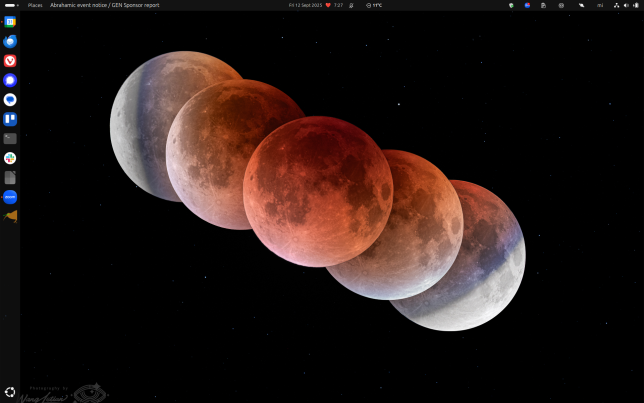
@blog bit of a KDE fan myself – started with Mandrake Linux back in the 90s, but using Kubuntu now.
People might also like to consider FydeOS, which is based on ChromeOS but lets you run it with or without a Google account, or with a FydeOS account. It's a bit picky about hardware, though.
And there's ChromeOS Flex from Google if you want to be spied on.
I've also got nextcloud running for online office apps like webmail, calendars, contacts, collabora office, a cookbook and other essentials.
Finally – have been playing with CachyOS, which is supposed to be optimized for 'newer' hardware. I've put it on a machine that can't be upgraded to win 11, and it does seem pretty speedy.